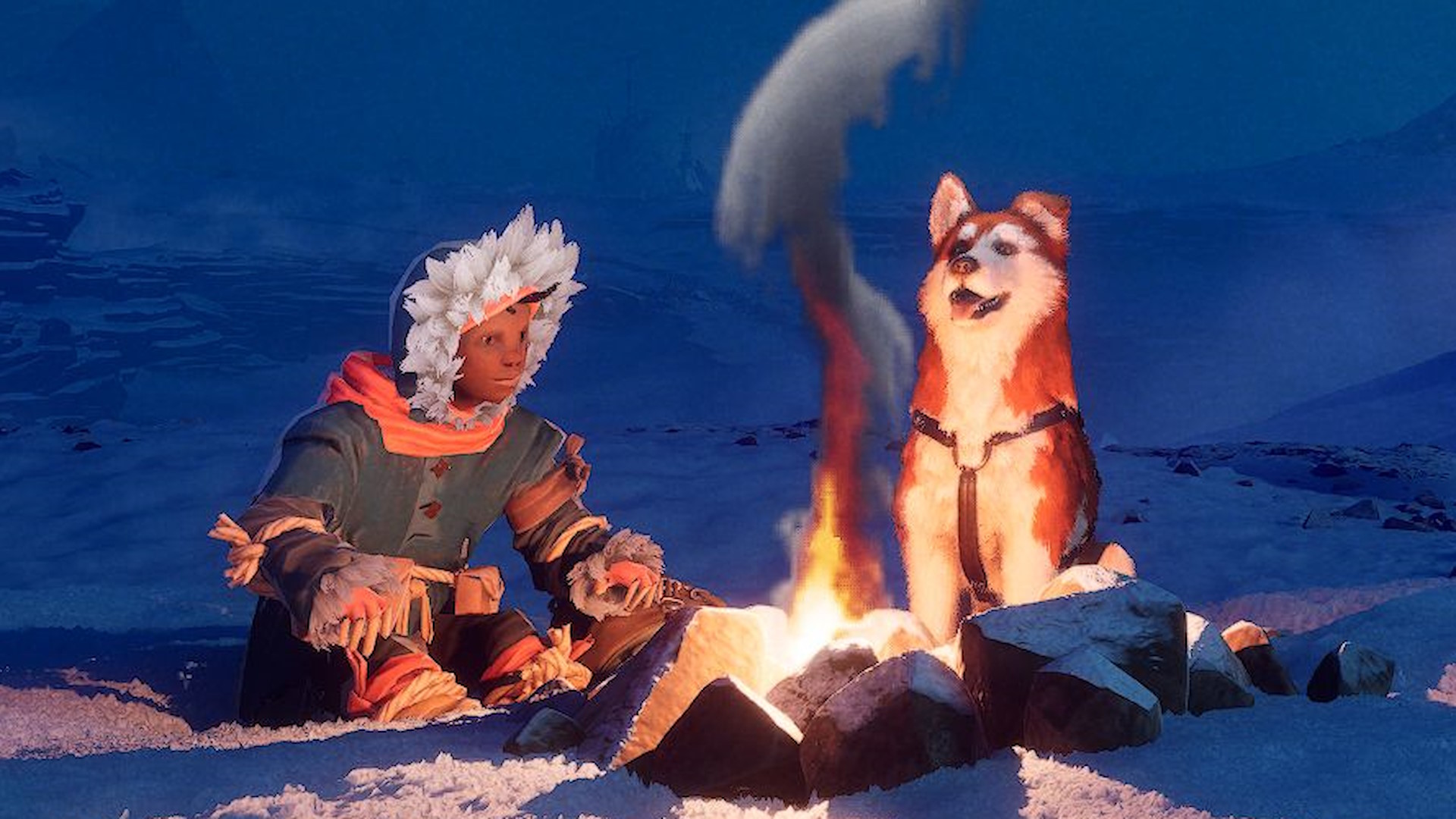Looking to dust off Cyberpunk 2077 for the new 2.0 update? If you want the game looking, and running, like Johnny Silverhand’s Porsche 911 Turbo, you should enable one of the game’s many available upscaling technologies. You have a few to choose from: DLSS, FSR, and XeSS.
You can take your pick of the lot with a modern GeForce graphics card installed in your PC, though I would stick with Nvidia’s own DLSS. Cyberpunk 2077 has become the poster child for new DLSS versions, including DLSS 3.5 with Ray Reconstruction, and it looks real good. But those with AMD or Intel cards, or older Nvidia GPUs, don’t have that option available to them.
It’s a choice between AMD’s FSR 2.1 or Intel’s XeSS 1.1.
If you’ve got an AMD graphics card installed in your PC, you might be inclined to use the upscaling technology to match the manufacturer. Don’t do that. It seems counterintuitive to side with Intel on this, but at almost every quality setting XeSS has FSR beat.
Now before we dive in, I will say that screenshots are not a perfect representative of the in-game experience. While in motion, these upscalers also have their own strengths and weaknesses. That said, any weaknesses that are obvious in the images are almost always worse in motion. To get a general impression of upscaler performance then, they’re not too bad.
XeSS vs FSR: Quality
FSR 2.1 Quality: upscaling from 1440p to 4KXeSS 2.1 Quality: upscaling from 1440p to 4K
You can see why XeSS scores my recommendation in the images above, taken in the streets right outside V’s apartment in Night City. I’m comparing XeSS in Quality mode versus FSR in Quality mode; both are rendering the scene at 1440p and upscaling to 4K.
One key area of comparison I’d like to point you to is how FSR deals with the caging within the store. It’s messy by comparison to the XeSS image. Similarly, areas around strong light sources are not as clearly defined with FSR enabled.
Smaller thin details, such as the creases in the lantern, are also significantly worse off in the FSR picture, and that’s despite AMD’s efforts with FSR 2 to try and keep these more intact. While not visible in the still images, while playing the game this means that those thin details don’t appear to move around or flick in and out as much with XeSS as they do FSR.
XeSS vs FSR: Balanced
FSR 2.1 Balanced -> upscaling from 2227 x 1253 to 4KXeSS 2.1 Balanced -> upscaling from 2240 x 1260 to 4K
XeSS in Balanced mode is my go-to for Cyberpunk 2077. It retains plenty of detail, deals well with motion, and offers a decent increase to my frame rate—around 25% extra versus native 4K. Compared to FSR in Balanced mode, XeSS is able to retain more of the softer details such as around bright lights and on the stool pictured above. Though actually there are some jaggies present in the XeSS picture, on the rear of the spinning chair, which aren’t present in the FSR image.
That said, generally XeSS keeps the finer details in the picture and maintains a higher overall contrast, whereas FSR tends to wash out those darker details a smidge.
XeSS vs FSR: Performance
FSR 2.1 Performance -> upscaling from 1080p to 4KXeSS 2.1 Performance -> upscaling from 1080p to 4K
Back to the streets outside V’s apartment, running both upscalers in their respective Performance modes, we can see the weaknesses and strengths of each even more clearly.
Once again, thin details are patchy with FSR enabled, whereas XeSS manages to maintain these much better. Complicated, repeating patterns such as the caging also entirely lose their detail in the FSR image—check out under the light to the left of the hanging lantern. There are also some details that are almost entirely missing from the FSR upscaled image, such as the crack in the concrete running between the ‘N’ and ‘T’ in ‘Amendment’.
Do these small details matter much to your enjoyment of the game? Heck no, but actually they’re indicative of a wider hit on image quality that just might.
Performance comparison
If you’re enabling some sort of upscaling, you’re not doing it to make your game look slightly worse than native. You want to see your frame rate go up. But be considerate of the visual impact here; there’s a careful balance to be struck between performance and quality.
(Image credit: Future)
XeSS in Balanced mode offers a great mix of quality and performance. I saw a 25% performance increase over native 4K with this mode enabled and didn’t notice a considerable drop in image quality. A solid mix. If this mode hands you performance up to your expectations, I’d stick here.
Otherwise, dropping down to XeSS in Performance mode scores you an average frame rate closer to that of FSR in Balanced mode—in my testing I’m only a couple of frames away—while maintaining a better image quality in my opinion. Before you go hitting up FSR 2.1, try XeSS Performance first.
If you still can’t reach that frame rate you’ve been striving for, and you’ve exhausted all options with XeSS, it’s time to dip into our trusty backup, FSR. FSR is the more performant of the two upscalers and I’d settle for FSR in Performance mode in a pinch—it’s not a badly upscaled image, by any means.
Whether you choose FSR, XeSS, or even DLSS, when these upscalers are combined with some of the post processing effects in Cyberpunk 2077, the game’s visuals can really become quite unpleasant.
I’ll admit this comes down to personal preference. I know some people love these post-processing effects. But if you haven’t yet tried turning off every last one of them in the settings menu, go do it. You might thank me later.
The biggest performance uplift available is with FSR 2.1 in Ultra Performance mode, though I wouldn’t want to use it if I didn’t absolutely have to. It’s pretty poor at keeping any of the finer details in the picture.
There’s one other upscaling mode I don’t recommend using: XeSS Ultra Quality mode. I actually found that this mode runs slower than native on my RX 7900 XTX. The combination of a higher input resolution (2944 x 1656) combined with the compute requirements of XeSS just knocked this upscaler into being a detriment to performance rather than a benefit to it.
It’s worth noting as well that both Intel and AMD have instructions within their own hardware that work to accelerate performance with their own upscalers. That means that Intel cards may not perform as well with AMD FSR, but may enjoy higher XeSS performance.
Native 4K comparison
Native 4K (Image credit: CD Projekt Red)
XeSS 1.1 Balanced mode (Image credit: CD Projekt Red)
FSR 2.1 Balanced mode (Image credit: CD Projekt Red)