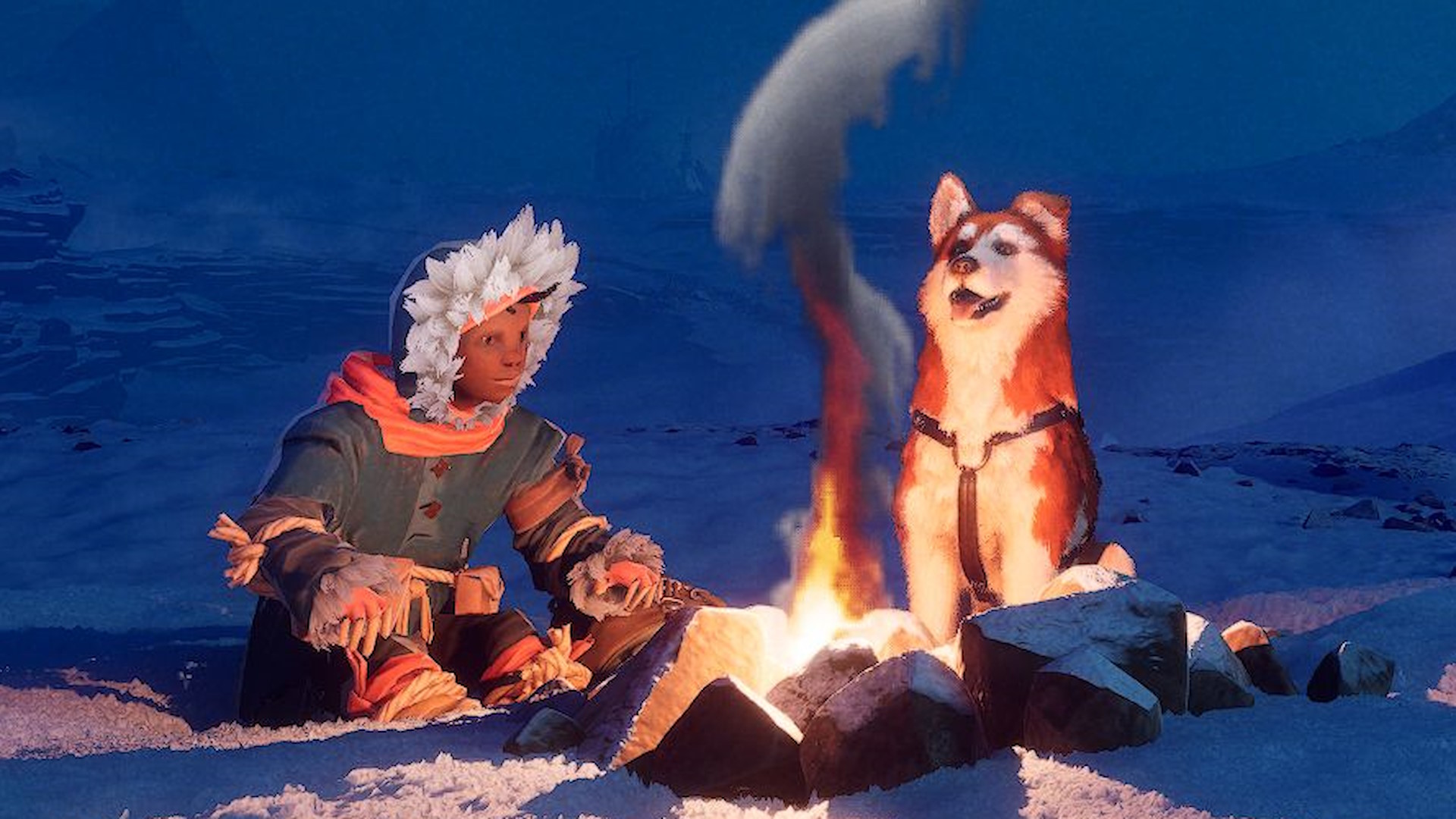(Image credit: Future)
This week I have been mostly playing Cyberpunk 2077.
Yeah, I’m back in, like a lot of people right now, honestly. At the risk of sounding like some relentless contrarian I actually had a blast with the game at launch. Only now I’m experiencing it in HDR and with gorgeous ray tracing.
This month I have been testing the latest Framework mainboard.
It’s no secret I’m a big fan of Framework’s modular laptops, and the new AMD mainboard is the latest to be screwed into the old 13-inch chassis. That means I’ve gone from an 11th Gen Intel, through a 12th and 13th Gen board, and now into a Ryzen 7 7840U-toting beast.
I have long hated HDR on PC. It’s an absolute mess of conflicting settings and a minefield of misleading specs and, despite owning a HDR-capable gaming monitor for years, I’ve resolutely eschewed HDR settings the entire time. I know, the inevitable next literary couplet weighs heavy in the air between us…
Until now.
Because I am finally a HDR guy and it’s all thanks to the most basic thing in the whole world of PC gaming: a Windows shortcut. The one in question—Win+Alt+B—simply turns Windows’ HDR setting on or off, with an accompanying pop-up to let you know where you stand.
There are probably a bunch of you reading this regarding me as a technical dullard for not already being aware of this, but there are only so many things this simple brain of mine can hold in its stores at a time, and an exhaustive list of Windows shortcuts is not one of them. It actually only came to light recently while Jeremy was staring at his screen aghast at the most cursed Windows shortcut of them all and I went looking for useful ones to help soothe his pain.
So now, before I start a game I know will deliver a great HDR experience, such as Cyberpunk 2077, Baldur’s Gate 3, or even EA Sport FC 24 (I’m a football guy, too), I’ll hit this quick key combo and be happy.
But why wouldn’t I just leave HDR enabled full-time so I don’t need to mash a bunch of keys before and after I play a game? I refer you back to my earlier statement about the absolute mess that PC HDR is. We’re only just now getting to a point with display technology—and only then at the absolute high-end—where you can just fire-and-forget with enabling HDR in Windows and be happy with the standard dynamic range (SDR) experience on the desktop.
(Image credit: Larian)
I’m endlessly frustrated by the fact that you have to have a software-based on/off switch within Windows at all.
Because the majority of current gaming monitors actually rated as HDR capable look like a bleach drenched horror show for the entire time you’re running either on the Windows desktop, browsing the web, watching SDR videos, or when you’re playing a game that doesn’t have a HDR setting.
I’ll go further and state that most gaming monitors rated as HDR capable are the almost-misleadingly-rubbish-with-high-dynamic-range-content DisplayHDR 400 screens. And that means they generally look dreadful both on the Windows desktop with HDR enabled and in games with HDR enabled. But there are some good HDR monitors out there, ones capable of higher peak luminance levels, that can deliver a great HDR experience even if the desktop one is still thoroughly and completely washed out.
I’m endlessly frustrated by the fact that you have to have a software-based on/off switch within Windows at all. I’m sure there are very good reasons why the PC is completely unable to simply enable HDR when it detects a game and screen hardware that supports it, but an intuitive experience it does not make.
Though now, with a rather lovely DisplayHDR 600 IPS panel—that looks bleachy keen on the desktop—I can quickly get HDR working when I want to game and turn it straight off when I want to do literally anything else with my gaming PC.
It’s a small thing, a simple tweak for an admittedly minor improvement in visual fidelity. But it means I am now using the actual capabilities of this expensive gaming monitor to its fullest, rather than ignoring them because I can’t face digging through layers of settings screens to flick a software switch the OS ought to be smart enough to do itself.