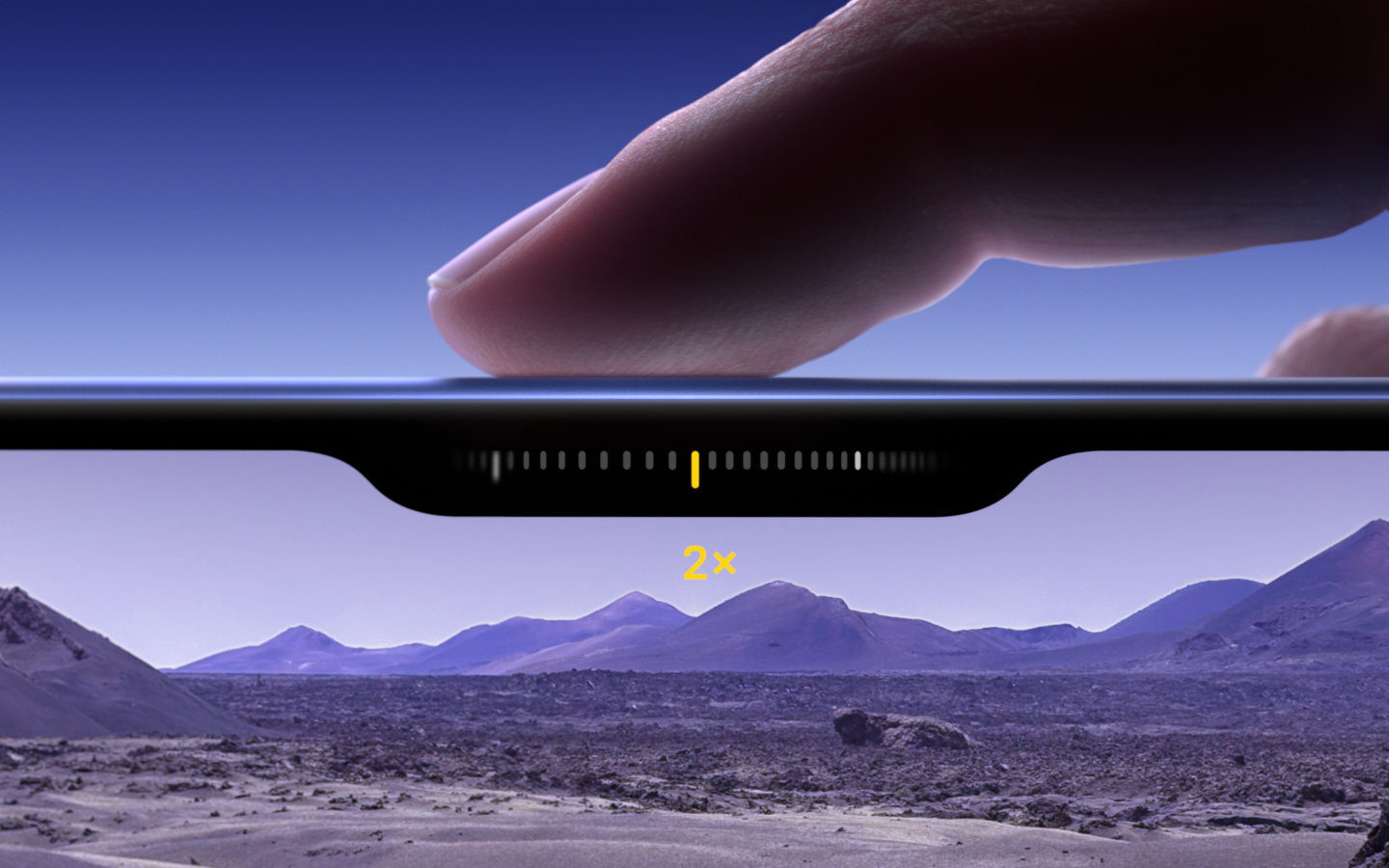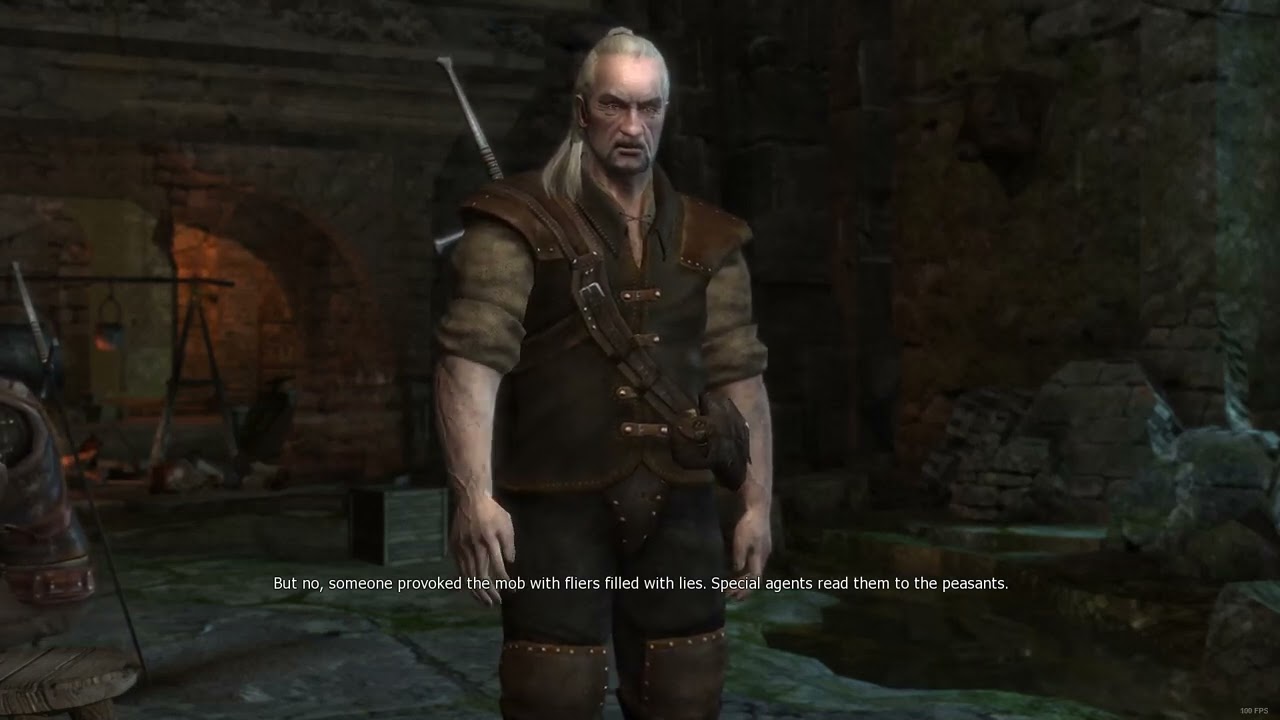I am a fickle mayor, it turns out. My first Cities: Skylines 2 town ended up in the bin after only a couple of hours—but I think for completely understandable reasons. It looked lumpier than my middle-aged arse. The way Colossal Order’s city-building sequel deals with terrain, and the way buildings interact with it, is weird and sometimes extremely frustrating, necessitating a lot of map editing before you plonk down your first zones.
Like the original game, building on flat areas makes for fewer headaches, but Cities: Skylines 2’s launch maps are quite bumpy. This is more of a problem in the sequel because the way terrain morphs when you start building on it is so much more extreme, creating locations that look absolutely bizarre, bordering on non-euclidean. Even a slight incline or tiny hill can have a radical impact on how a neighbourhood looks, which is even more noticeable now that Colossal Order has ramped up the level of detail.
(Image credit: Paradox Interactive)
With some work, it was possible to make some rather picturesque areas on the original game’s hills, but so far I’ve been unable to make a city with any different levels of elevation in the sequel without them looking utterly bizarre, with terrain being dramatically raised or lowered underneath the building, while the surrounding area often maintains its original shape, or becomes even more exaggerated.
This leads to steep walls of dirt and grass sitting next to buildings, as if you’re designing some kind of iron age fortification rather than a modern city. You can see the weird effect in the screenshot below.
(Image credit: Paradox Interactive)
At first glance, it at least looks like the building plots themselves are flat, but look closely and you’ll see anyone trying to sit on the bench in the garden will immediately slide right off it. Buildings themselves are always flat, but how much the game flattens the rest of the plot is inconsistent. In some cases, I’ve seen buildings appear next to each other, built on a similar incline, where one garden is nice and even, and the other is all over the place.
In the neighbourhood below the effect is even more peculiar, creating the beginnings of a residential obstacle course. Great for first-time buyers or anyone needing more cardio in their life. Thankfully my citizens are able to simply clip through it instead of having to abseil in and out of their homes every day. The game is also having some trouble rendering the car and bush textures here—a problem that crops up a lot despite my beefy rig (RTX 4090, Intel i9-13900k, 32GB RAM).
(Image credit: Paradox Interactive)
Most buildings contain props outside them, from signs to swimming pools to garden furniture, giving each neighbourhood and street an extra dose of personality. I’ve spent a hell of a lot of time zoomed in just snooping around gardens. But this just makes the imperfections so much more noticeable, and how the props conform to the terrain is inconsistent. Some objects act like buildings, so things like pools and greenhouses are flat, even on the steepest slopes. Sometimes that means they look like they’re floating, but if the slope is steep enough sometimes a pillar will appear to prop them up. Just a normal thing to stick below a greenhouse.
(Image credit: Paradox Interactive)
For some, this might not be much of a bugbear. If all you care about is making an efficient city, quirks like this might be easy to ignore. I like my cities to be pretty, though, and Cities: Skylines 2’s more realistic style and extra little details make these terrain morphing issues impossible for me to ignore. They’ve been driving me properly loopy whenever I go down to street level.
Thankfully, there is a solution: landscaping. It’s possible to raise, lower, flatten and smooth out every map, moulding it to your specifications, and conveniently it won’t affect your city’s bank balance. You can use the tool as much as you want without spending a penny. There are restrictions, though. You can’t landscape any areas where you’ve already started building, whether it’s a road or a row of houses. The tool will ignore these areas, only raising or lowering the terrain around them, which won’t help you at all.
(Image credit: Paradox Interactive)
Since maps take time to fully unlock, you’ll need to use these tools whenever you gain access to a new area, but you should start right away, smoothing out the terrain you initially have access to before you even plonk down your first road. And trust me, you don’t want to eyeball it. What might seem like an entirely flat location at first will almost certainly have a few tiny, impossible to notice bumps.
Remember to be cautious if you’re landscaping a new area and don’t make the mistake I did: smoothing out some terrain that was next to a river, inadvertently flooding an entire district. I can only apologise to my extremely damp citizens.
(Image credit: Paradox Interactive)
It’s far from a perfect solution, necessitating quite a lot of faffing around and making your cities look flat and uniform instead of resembling real-world locations. But it’s better than the alternative.
It’s hard to imagine this is working as intended, however, especially given how hilly most of the maps are. I suggest waiting to see if Colossal Order makes some improvements, and not just because of the terrain wonkiness. The dire performance even on powerful PCs and the persistent texture issues are both good reasons to hold off for the moment. There are some great city-building features in Cities: Skylines 2—some of the best in the genre—but frankly it feels like an early access game rather than launch-ready.
If you are playing today, you should take a look at our Cities: Skylines 2 tips guide, telling you everything you should know before to place your first building.