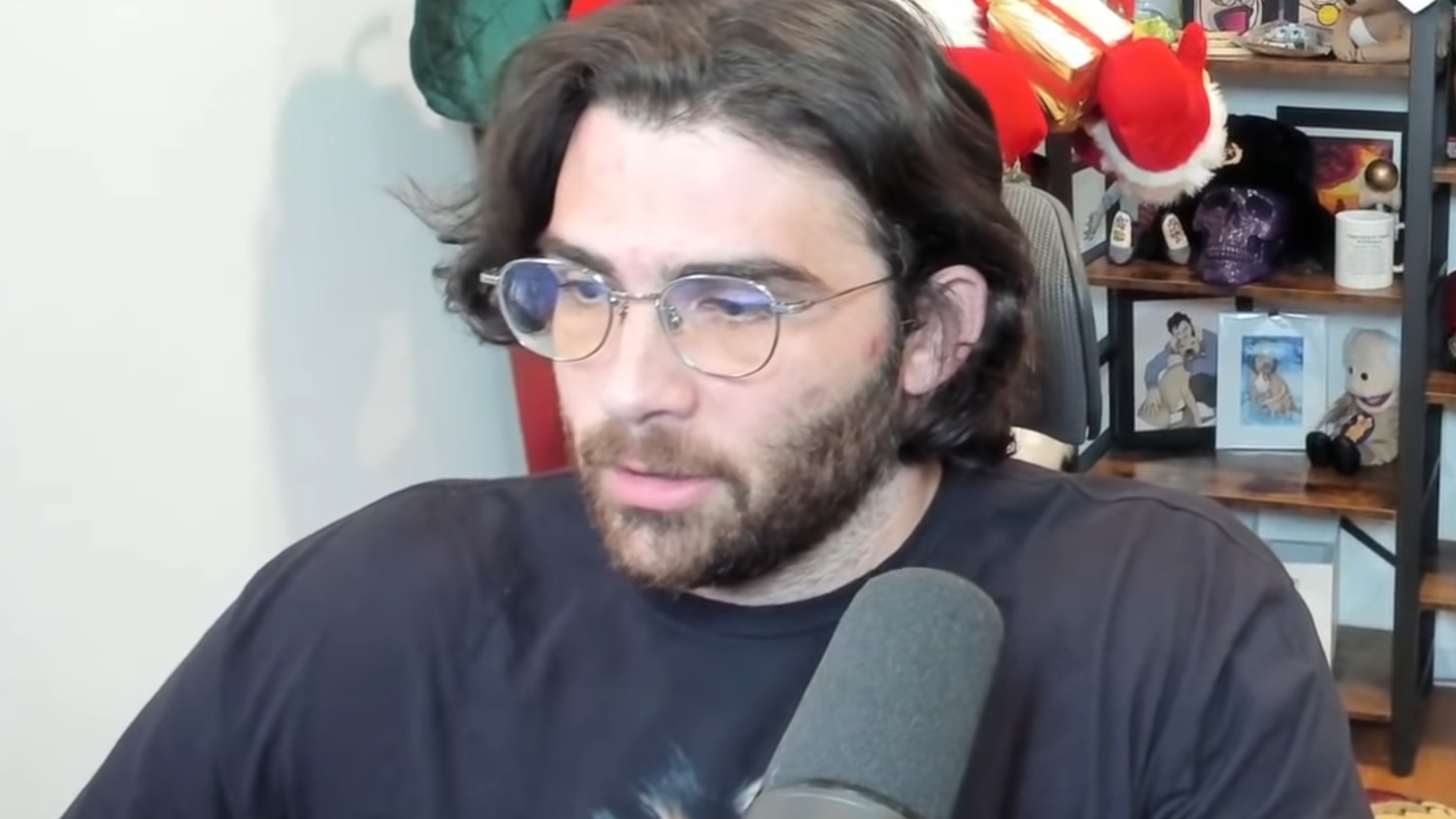My experience playing Avowed when it launches in February will be very different from yours. Maybe that sounds obvious—it’s an Obsidian RPG, after all, with quest and dialogue choices even in the first couple hours that seem likely to echo throughout the journey. That’s to be expected. But for the first time in one of its games, Obsidian’s applied the same care it puts into wildly branching dialogue trees into its interface options, too. The biggest and most obvious choice will be between the first- and third-person cameras: after trying both I firmly prefer the default first-person option, but I know there are a number of RPG players who are excited to have the alternative.
There’s so much more to choose from in Avowed’s options menus than just the camera. Just take a look:
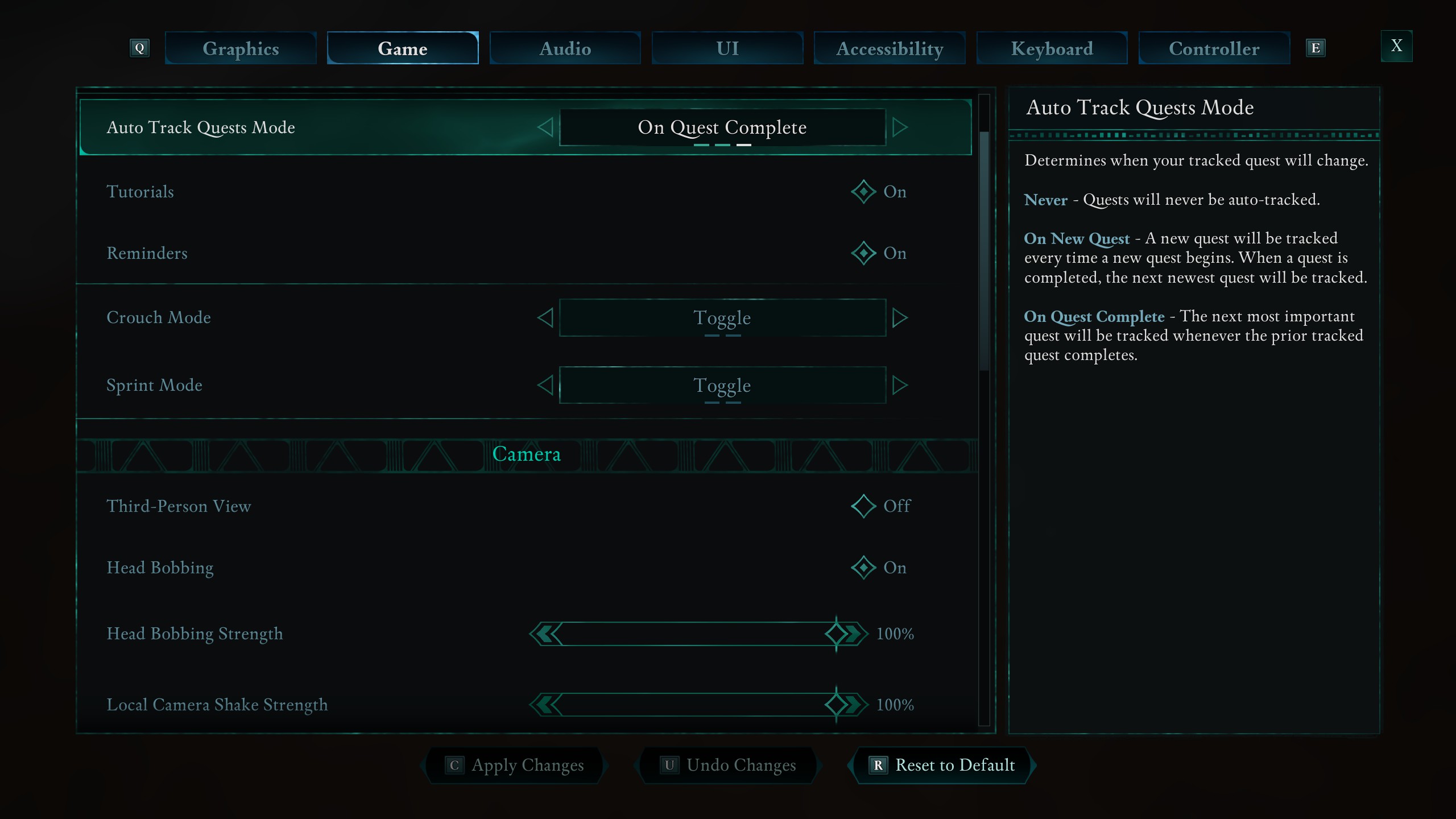
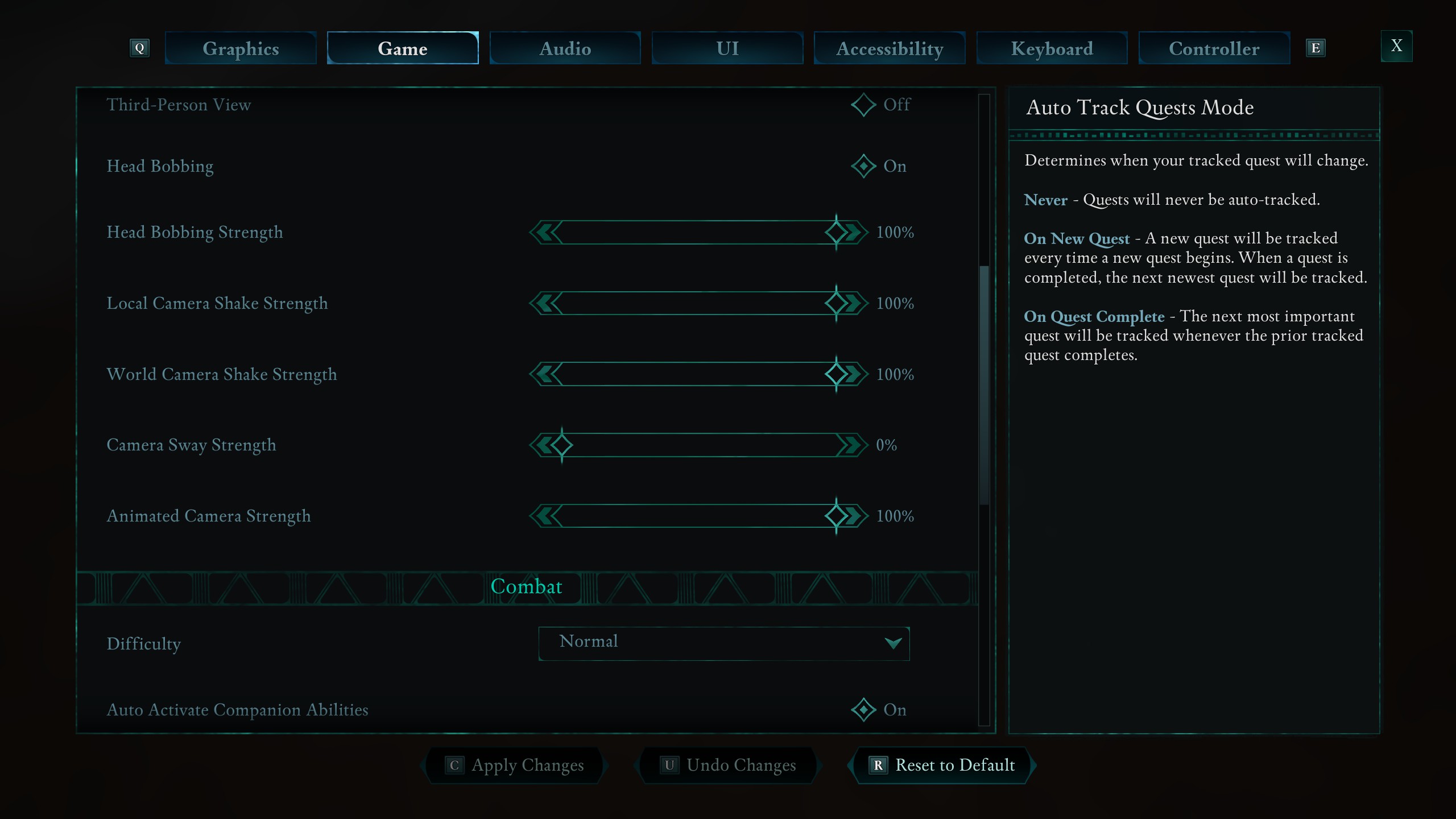
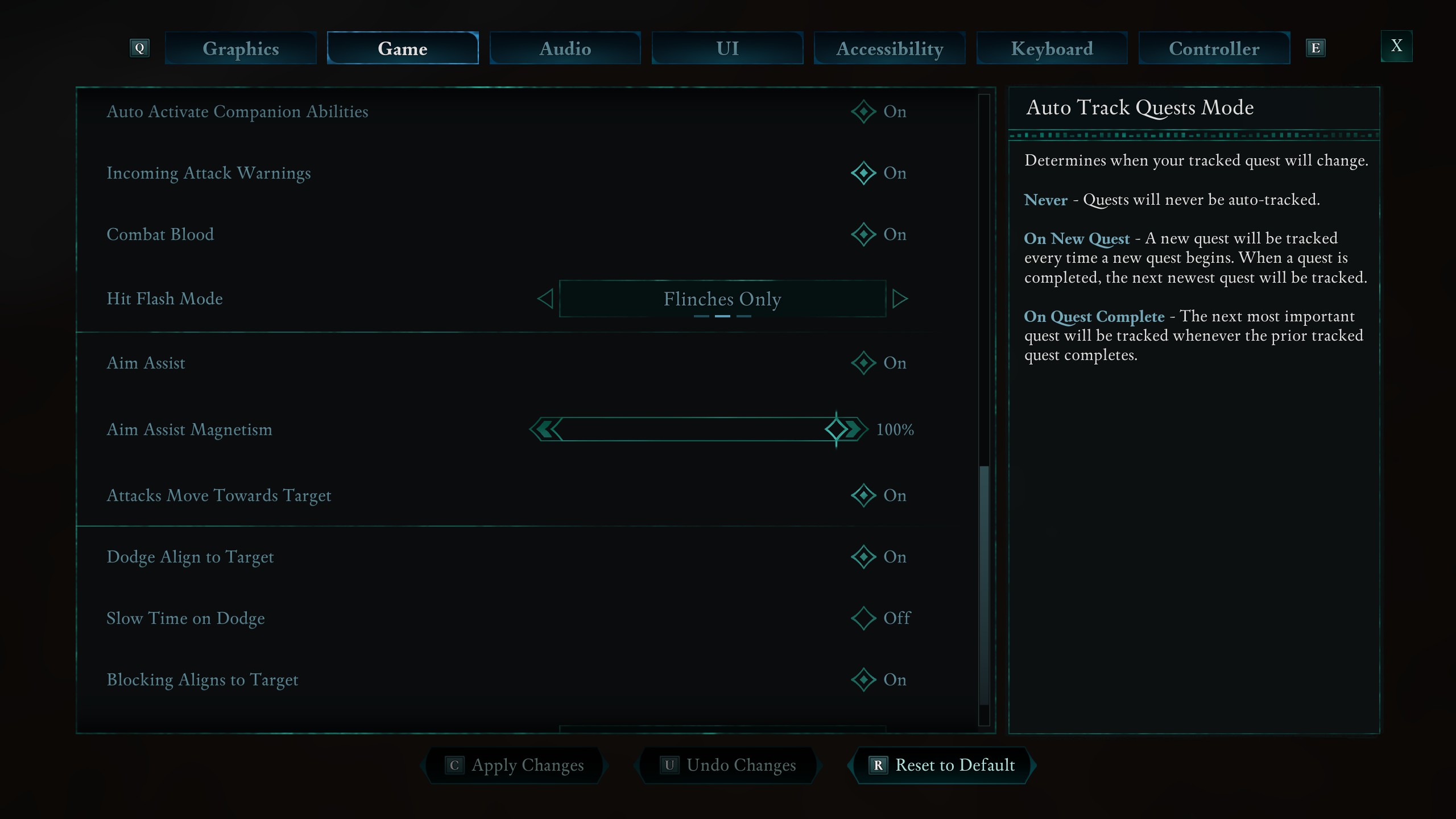
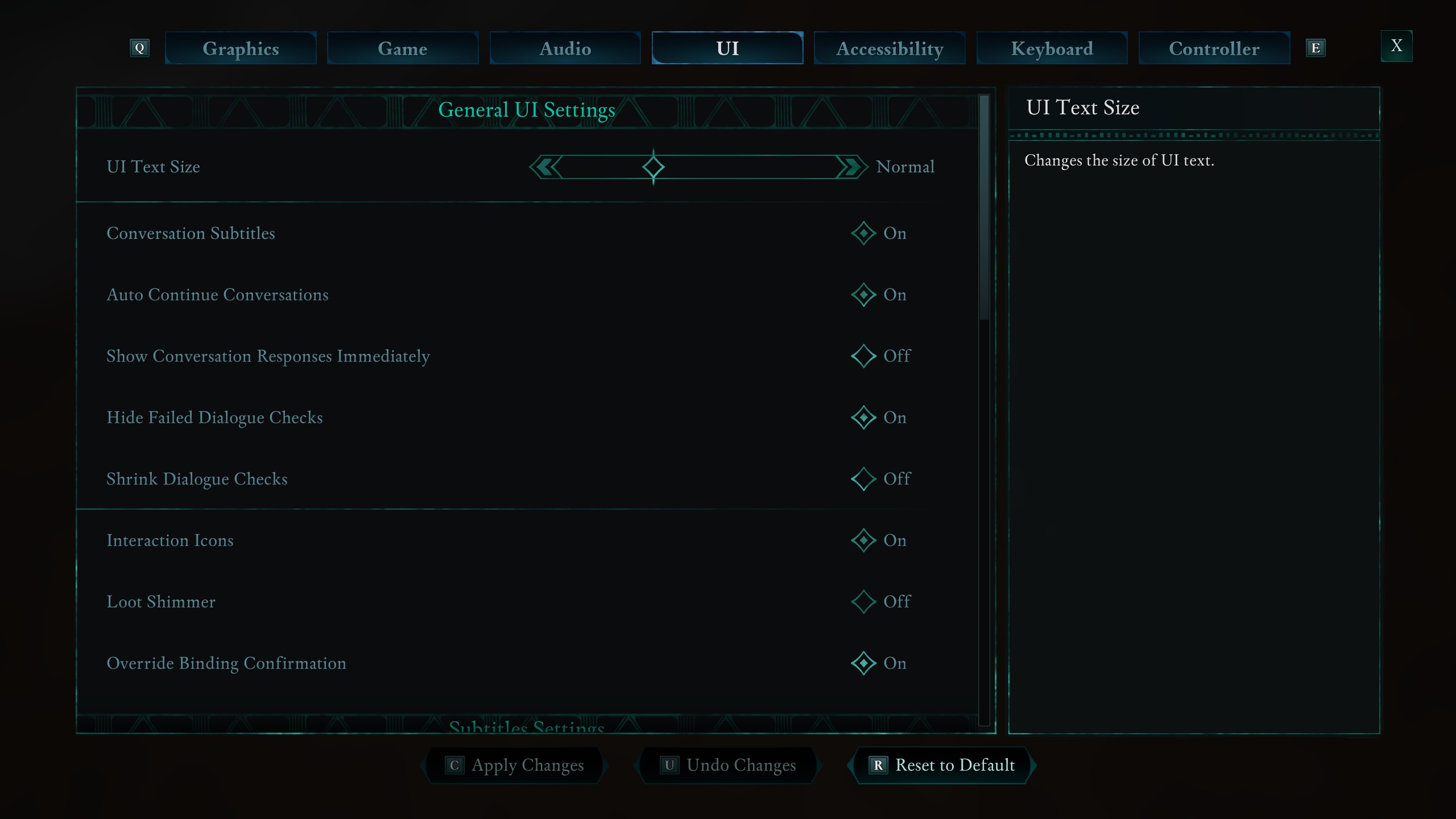
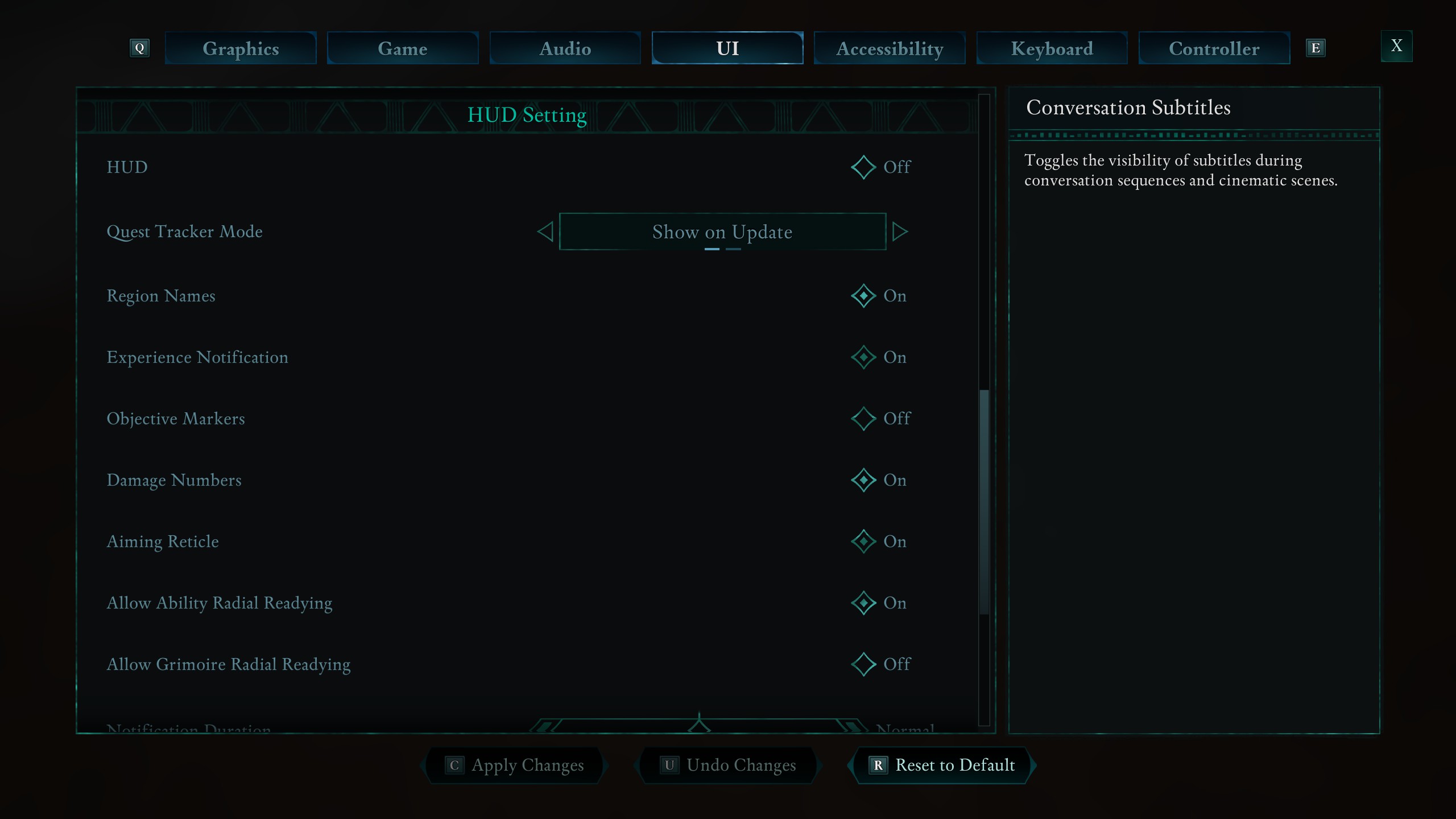
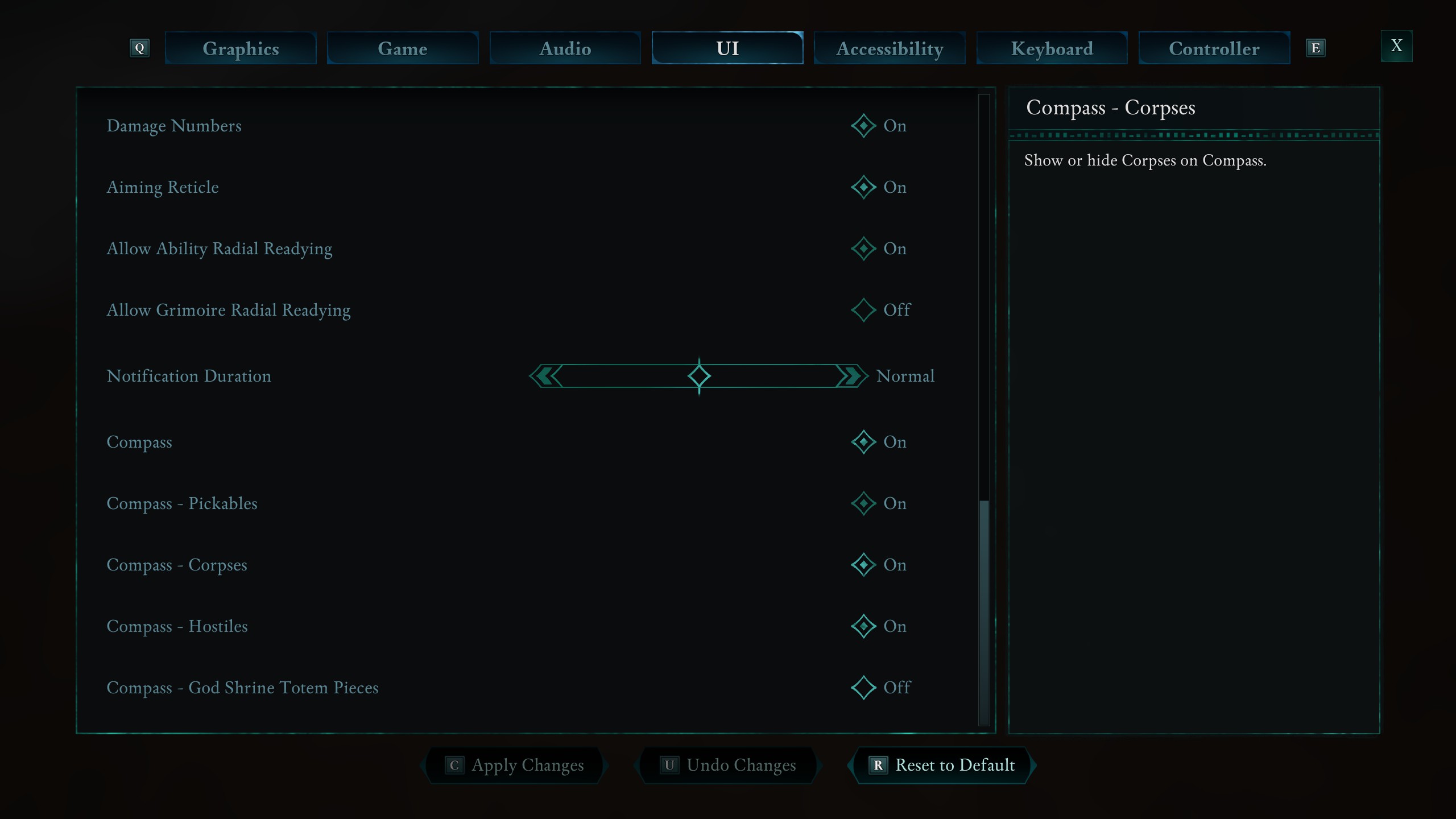
This is a major expansion from the options in Obsidian’s last RPG, The Outer Worlds. I want to highlight a few of the options that stick out to me in the Game and UI menus that could add up to quite different experiences if you’ve ticked enough toggles.
Game options
Third-person view – The climbing and combat in Avowed feel very different when you’re out of that first-person perspective.
Auto activate companion abilities – Do you want your sidekicks to use their special attacks in combat autonomously, or do you want to maintain precise control over when those cooldowns are up? Your choice.
Hit flash mode – How much visual feedback do you want on hits? You can turn these flashes off, have them appear only when you’ve staggered an enemy, or have them on all hits.
Attacks move towards target – This option and the aim assist ones above all affect how precisely you need to aim both melee and ranged attacks; if you really want precision mouse control (and to miss more often), turn ’em off.
Dodge and blocking align to target – Like the magnetism, these options will subtly nudge your orientation towards the enemy you’re fighting, I think primarily to keep first-person combat from feeling disorienting. But again, if you want total control, you can turn them off.
Slow time on dodge – A powerful option here, giving you a window of bullet time when you dodge. A welcome accessibility option, but also a fun way to give yourself an edge on one of the higher difficulty levels.
UI options
Hide failed dialogue checks – A powerful roleplaying choice. Do you want the “gamey” experience of seeing you don’t meet the perception or intellect stat threshold for a particular dialogue choice? Or do you want that choice to be hidden, so that you can only wonder what a smarter or more perceptive character could do in that situation?
Shrink dialogue checks – Another major roleplaying decision here: Do you even want to know what stats enabled your dialogue choices? Or do you want the more naturalistic experience of playing a character with tons of attribute points in dexterity and guessing which responses are available due to your shredded calves?
Interaction icons – A hand icon pops up on plants when you get within 10 feet or so, and Avowed also highlights environmental obstacles like thorns that you can burn and wooden boards you can smash. With this option disabled you’ll have to pay more attention to what in the environment looks interactive.
Objective markers – Want an arrow pointing towards where you’re going or what you’re looking for? I find these sorts of markers make me mentally check out and beeline from goal to goal; I’m much more engaged with them off.
Damage numbers – What kind of action RPG would Avowed be without damage numbers? One that immediately feels a bit more grounded, especially if you’ve turned off visual features like the incoming attack warnings.
Compass – By default the compass gives you a lot of information: it points to your objective, shows nearby enemies, dropped loot, and environmental pickables. Disabling it altogether, or toggling a few of the things it highlights, will really change how closely you have to eyeball your surroundings.

I might change my mind when I’m hours into Avowed, but as I sit here now I’m planning out how I’m going to play. I think I’ll keep the compass on just to orient myself towards north, but I’ll only leave the icons for corpses—and maybe enemies—enabled. I’m not going to shrink my dialogue checks because I like that sense of satisfaction of seeing my attributes pass a threshold, but I will hide the failed skill checks to leave a bit of ambiguity about other ways a conversation could have gone. And objective markers are absolutely getting turned off to keep me attentive.
I’m going to try disabling most of the aim assist and movement assist in combat too, which I think make more sense on a controller than they do on keyboard/mouse. And damage numbers? Yeah, those are going away, at least for long enough to judge whether Avowed’s hit feedback feels substantial enough to get a good sense of how effective my attacks are.
If you’re way more interested in Avowed’s story than anything else, it would make sense to leave on objective markers and shimmering loot and the many other options that limit how much time you have to spend poking around alleys and rooftops. But if you do want to play this game more like a lightweight, exploratory immersive sim, which is what I’m hoping for, then turning that stuff off is a welcome option. I’d like to see every RPG of Avowed’s scale or bigger offer this much flexibility.